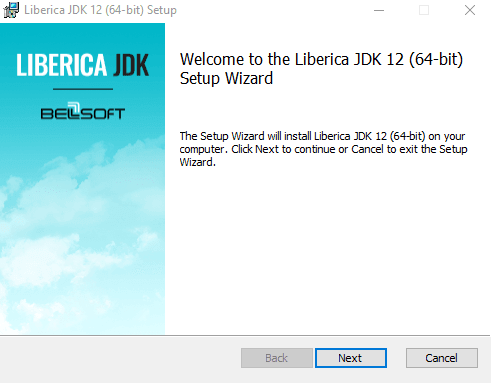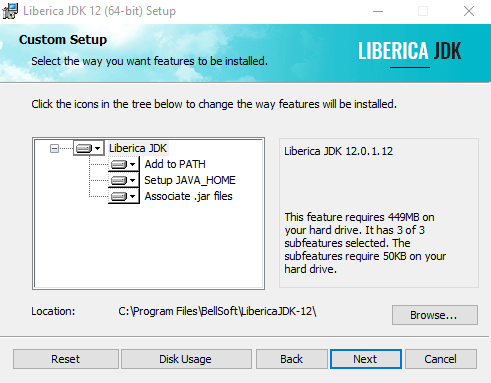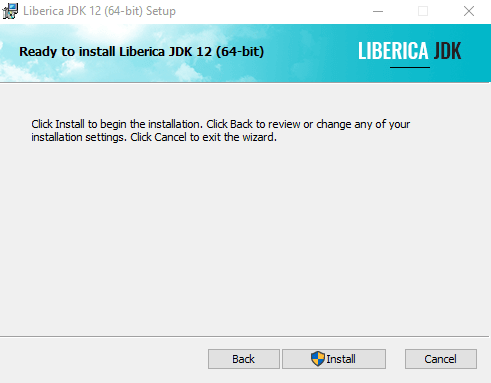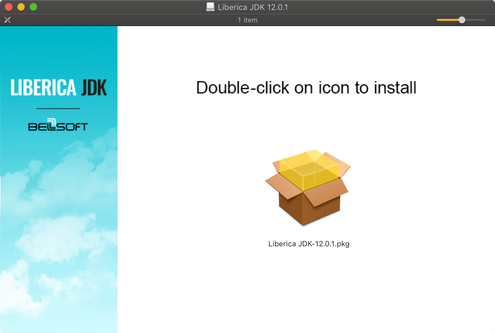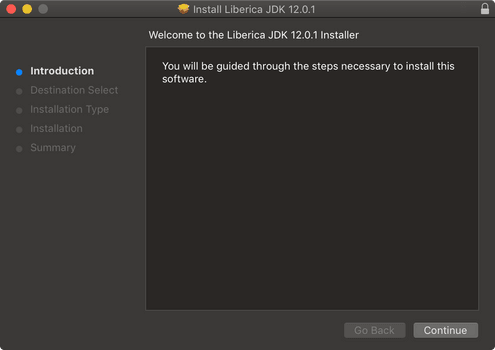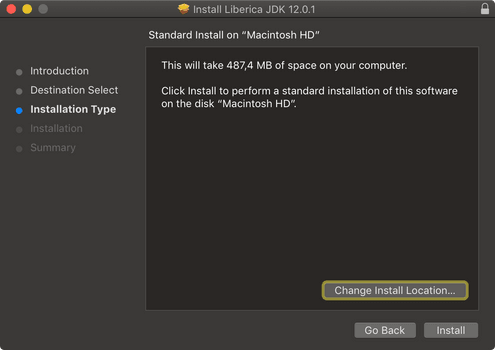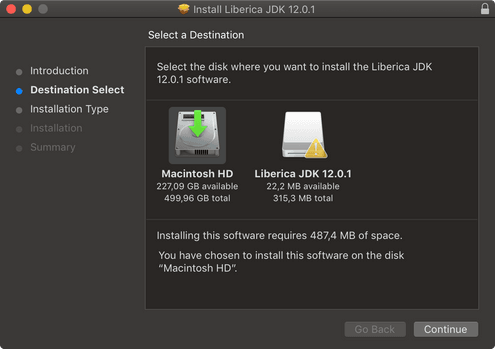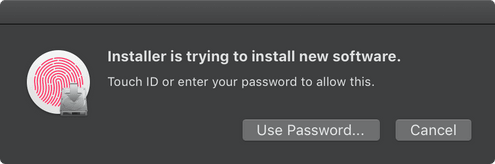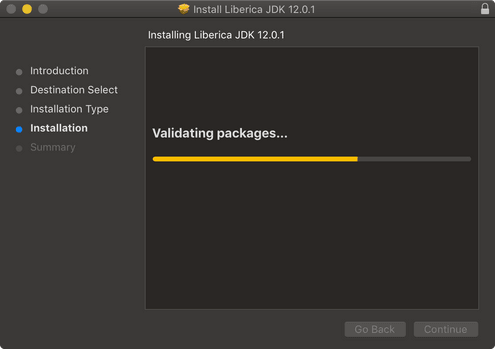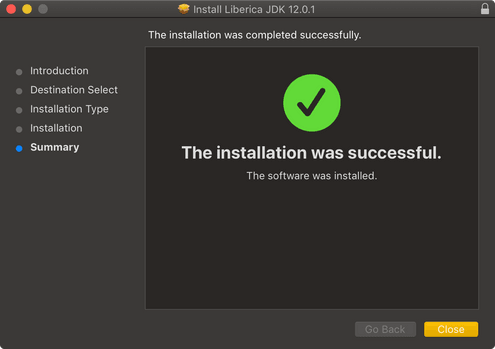Microsoft Windows
Installing with Microsoft Windows Installer package
Open the Download: Liberica JDK in your browser. Find a distribution variant that is more suitable for your needs and click the link "Download MSI" corresponding to your version of Microsoft Windows. After download is finished, verify the file by comparing its size on your drive and on the downloads page. A more advanced approach is to verify the checksum in PowerShell:
(Get-FileHash .\bellsoft-jdk14+36-windows-amd64.msi -Algorithm SHA1).HashThe checksum should match the one which can be found under the link on the downloads page.
In order to run the installer double click on the file you downloaded, this will open the Liberica JDK Setup Wizard.
Press 'Next' on the welcome screen.
Choose features you need and press 'Next'. Select a feature to see the description. If in doubt, skip this step and press 'Next'.
The package is ready to install, press 'Install'.
* Please note that the installer screens above may vary for different releases.
If you want to install Liberica JDK silently, open the command line and run the following command:
msiexec /quiet /i bellsoft-jdk14-windows-amd64.msiInstalling standalone package on Microsoft Windows
To install Liberica JDK download the .zip package and unpack it.
If you do not want to or cannot do it via GUI, then you can use PowerShell:
(New-Object System.Net.WebClient).DownloadFile("https://download.bell-sw.com/java/14+36/bellsoft-jdk14+36-windows-amd64.zip", "liberica.zip")
Expand-Archive liberica.zip -DestinationPath .This will unpack Liberica JDK to the current directory. Either add bin subdirectory to $PATH, or remember this directory as $LIBERICA_DIR environment variable and run Liberica JDK as
$LIBERICA_DIR/bin/java -jar $your_appTo uninstall Liberica JDK, simply remove this directory and unset related environmental variables.
Apple MacOS
Installing on Apple MacOS
Open the Download: Liberica JDK in your browser. Find a distribution variant that is more suitable for your needs and click the link "Download DMG". After it is finished, verify the file by comparing its size on your drive and on the downloads page. More advanced approach is to verify the checksum in the command line:
shasum -a 1 bellsoft-jdk14+36-macos-amd64.dmgThe checksum should match the one which can be found under the link on the downloads page.
In order to run the installer double-click on the file you downloaded.
Double-click on pkg icon to open the Install Liberica JDK Wizard.
Click Continue.
Optionally, you can change the install location. Click Change Install Location button for that. Or, click Install to proceed with the default location.
If you've chosen to change the install location, select the destination drive and click Continue.
Approve new software installation. The file copying starts immediately.
Observe the installation progress.
Click Close to dismiss the installation wizard.
How to uninstall Liberica
To uninstall Liberica JRE run the following commands in the terminal:
sudo pkgutil --volume / --forget com.bell-sw.liberica.jre.14+36
sudo rm -rf /Library/Java/JavaVirtualMachines/liberica-jre-14+36To uninstall Liberica JDK:
sudo pkgutil --volume / --forget com.bell-sw.liberica.jdk.14+36
sudo rm -rf /Library/Java/JavaVirtualMachines/liberica-jdk-14+36The both snippets assume that you have installed Liberica on the default, boot volume (/).
Installing standalone package on MacOS
To install Liberica JDK download the .zip package and unpack it.
wget https://download.bell-sw.com/java/14+36/bellsoft-jdk14+36-macos-amd64.zip
unzip bellsoft-jdk14+36-macos-amd64.zipThis will unpack Liberica JDK to the current directory. Either add bin subdirectory to $PATH, or remember this directory as $LIBERICA_DIR environment variable and run Liberica JDK as
$LIBERICA_DIR/bin/java -jar $your_appTo uninstall Liberica JDK, simply remove this directory and unset related environmental variables.
Linux
APT Repository (.deb-based Linux distributions)
Add BellSoft official GPG key and setup the repository
wget -q -O - https://download.bell-sw.com/pki/GPG-KEY-bellsoft | sudo apt-key add -
echo "deb [arch=amd64] https://apt.bell-sw.com/ stable main" | sudo tee /etc/apt/sources.list.d/bellsoft.listLiberica JDK repositories contain all Linux architectures supported in the release: amd64, i386, arm64, armhf. If amd64 is not the target architecture, replace it in the command above with the architecture of choice.
Update repositories and install packages
sudo apt-get update
sudo apt-get install bellsoft-java14The following packages are available:
- bellsoft-java14 contains the full Liberica JDK, including JavaFX and a variety of JVMs for platforms which support it.
- bellsoft-java14-lite includes Liberica JDK with compressed modules and Server VM, without any extra packages.
- bellsoft-java14-runtime includes Liberica JRE with JavaFX.
YUM Repository (.rpm-based Linux Distributions)
Set up the repository
gpg --keyserver keys2.kfwebs.net --recv-keys 32e9750179fcea62
gpg --export -a 32e9750179fcea62 | sudo tee /etc/pki/rpm-gpg/RPM-GPG-KEY-bellsoft > /dev/null
echo | sudo tee /etc/yum.repos.d/bellsoft.repo > /dev/null << EOF
[BellSoft]
name=BellSoft Repository
baseurl=https://yum.bell-sw.com
enabled=1
gpgcheck=1
gpgkey=https://download.bell-sw.com/pki/GPG-KEY-bellsoft
priority=1
EOFLiberica JDK repositories contain all Linux architectures supported in the release.
Update repositories and install packages
sudo yum update
sudo yum install bellsoft-java14The following packages are available:
- bellsoft-java14 contains the full Liberica JDK, including JavaFX and a variety of JVMs for platforms which support it.
- bellsoft-java14-lite includes Liberica JDK with compressed modules and Server VM, without any extra packages.
- bellsoft-java14-runtime includes Liberica JRE with JavaFX.
YaST/Zypper Repository (SUSE Linux)
Set up the repository
echo | sudo tee /etc/zypp/repos.d/repo-bellsoft.repo > /dev/null << EOF
[BellSoft]
name=BellSoft Repository
baseurl=https://yum.bell-sw.com
enabled=1
gpgcheck=1
gpgkey=https://download.bell-sw.com/pki/GPG-KEY-bellsoft
priority=1
EOFUpdate repositories and install packages
sudo zypper up
sudo zypper in bellsoft-java14The following packages are available:
- bellsoft-java14 contains the full Liberica JDK, including JavaFX and a variety of JVMs for platforms which support it.
- bellsoft-java14-lite includes Liberica JDK with compressed modules and Server VM, without any extra packages.
- bellsoft-java14-runtime includes Liberica JRE with JavaFX.
Installing using manual RPM installation
Obtain BellSoft official GPG key and then import it
wget -q -O - https://download.bell-sw.com/pki/GPG-KEY-bellsoft
sudo rpm --import GPG-KEY-bellsoftDownload a package and install it
wget https://download.bell-sw.com/java/14+36/bellsoft-jdk14+36-linux-amd64.rpm
sudo rpm --install bellsoft-jdk14+36-linux-amd64.rpmInstalling on Ubuntu and other DEB-based OSes
To install Liberica JDK download the .deb package and run apt tool:
wget https://download.bell-sw.com/java/14+36/bellsoft-jdk14+36-linux-amd64.deb
sudo apt install ./bellsoft-jdk14+36-linux-amd64.debThis will install bellsoft-java14 JDK package.
To use Liberica JRE, simply run
java -jar $your_appTo uninstall Liberica JDK, run the following command:
sudo apt remove bellsoft-java14Installing on Red Hat Linux and other RPM-based OSes
To install Liberica JDK download the .rpm package and run apt tool:
wget https://download.bell-sw.com/java/14+36/bellsoft-jdk14+36-linux-amd64.rpm
sudo yum install ./bellsoft-jdk14+36-linux-amd64.rpmThis will install bellsoft-java14 JDK package.
To use Liberica JRE, simply run
java -jar $your_appTo uninstall Liberica JDK, run the following command:
sudo yum remove bellsoft-java14Installing standalone JDK package on GNU/Linux
To install Liberica JDK download the .tar.gz package and unpack it.
wget https://download.bell-sw.com/java/14+36/bellsoft-jdk14+36-linux-amd64.tar.gz
tar -zxvf bellsoft-jdk14+36-linux-amd64.tar.gzThis will unpack Liberica JDK to the current directory. Either add bin subdirectory to $PATH, or remember this directory as $LIBERICA_DIR environment variable and run Liberica JDK as
$LIBERICA_DIR/bin/java -jar $your_appTo uninstall Liberica JDK, simply remove this directory and unset related environmental variables.
Liberica Distribution Variants
There are 3 distribution variants:
- Regular — can be used to run, compile and debug applications or create your own Java Runtime with a subset of Java modules;
- Full — includes LibericaFX and Minimal VM, where suitable;
- Lite — if you're looking for smaller footprint, yet fully functional JDK.